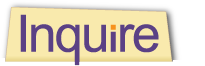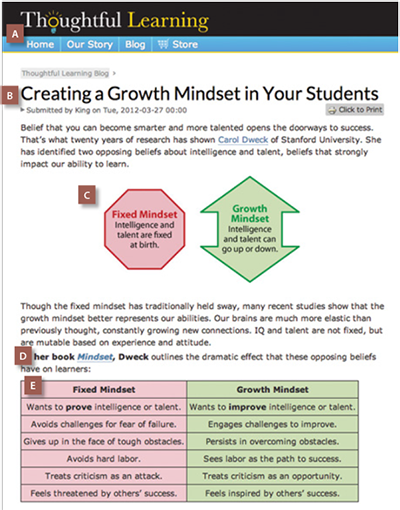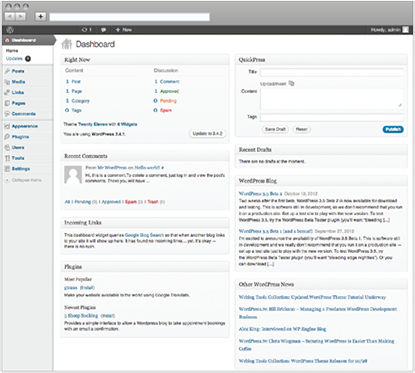598
To Create a Blog Post
- Question the situation for your post.
- Subject: What do you want to write about? What specific focus will you have? What main point do you want to express?
- Purpose: Why are you making a post? Are you explaining, persuading, entertaining? How do you want readers to respond?
- Audience: Who will read the post? What will readers gain? What do you want readers to do with the information?
- Plan your blog post by brainstorming, clustering, or using other prewriting activities.
- Site: Will you be posting on your own blog? Will you post on a classroom blog? What other social media could help promote the posting?
- Research your topic.
- Gather information about your topic, watching for links you can provide to other articles or videos.
- Focus your ideas about the topic with a thesis statement.
- Organize the details with a quick list.
- Create your post, including the following parts.
- Beginning: Get the reader’s attention and introduce your topic. Provide your thesis up front, or build to it.
- Middle: Support your thesis, placing details in the best order.
- Ending: Wrap up your post, giving the reader a final thought.
- Title: Create an interesting title that will work well on Twitter, Facebook, and other social media. (You can use these services to promote your post.)
- Visuals: Include an attention-getting image.
- Links: Include links to related articles, videos, or pages in the blog.
- Improve your post.
- Evaluate the post.
Does the post fulfill your purpose? Does it have an interesting topic and clear focus? Does it have the right impact? Will readers respond well to it?
- Revise your post.
Remove ideas and details that aren’t needed.
Rearrange ideas so that they are in the best order.
Rework parts (beginning, middle, or ending) that don’t work.
Add new details that help you achieve your goal.
- Perfect your post, checking it for errors.
- Present your post and send the link via other social media. Respond to readers who leave comments on the post.
599
Sample Blog Post
The following blog post on the Thoughtful Learning Web site deals with two different types of mindsets and their impact on learning.
A This blog post is one of a series on a company Web site.
B The title addresses the audience (teachers) and uses key words to identify the contents.
C Graphics and tables help to express ideas clearly.
D Links connect to other articles and resources.
E A table sorts information, making it accessible. 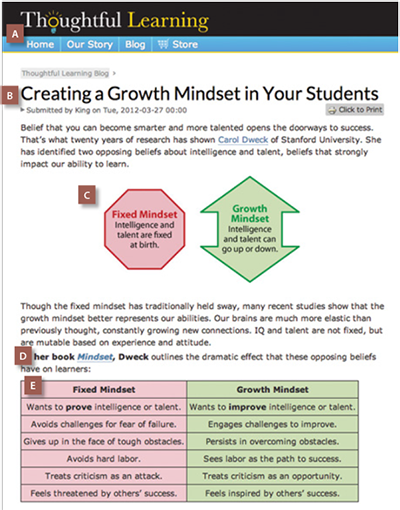
600
Using Blogging Software
A blog (short for Web log) was originally a type of personal journal shared online. Nowadays, blog applications are often used as content-management systems (CMS), as are wiki applications. One popular open-source blog application is WordPress. You can build a blog for free at WordPress.com or install WordPress on your own space, if your Web host allows. (Check with your Internet service provider or do a search for “domain hosting.”)
The Blog Dashboard
The WordPress administrator screen, shown in a photo on the next page, is called the dashboard. Other blog applications have similar screens. Each term in the left-hand column links to another page of the dashboard where you can control features of the blog. These terms are defined here:
- Home: Home is the main screen of the dashboard.
- Updates: This link allows you to install updates and “plugins” (see below) to the blog application.
- Posts: Blogs are designed to list posts one after another on a Web page. The newest post appears at the top, and others follow in reverse time order. Posts are often tagged by category to help visitors navigate the site.
- Media: This accesses a control panel for images, audio, and video you may add to the blog.
- Links: Most blogs provide a sidebar that lists other recommended sites. WordPress “Links” lets you edit the list of links your visitors will see.
- Pages: This link is a control panel for pages containing copy that doesn’t change often, like an “About Me” page.
- Comments: Many blogs allow visitors to post comments. The “Comments” control panel lets you approve, delete, or edit these.
- Appearance: This link is a style control panel. From here you can install graphic “themes,” select sidebar “widgets,” and even edit the CSS.
- Plugins: These are add-on bits of code you install to add functions to your blog—live chat pages, for example.
- Users: The administrator of a blog has full control-panel access. Other people can be given levels of control: editor, author, or contributor.
- Tools: These are special maintenance features for your site.
- Settings: The “Settings” link offers separate panels for controlling everything from the date and time display to the size of your entry space.
601
In the middle column, you will find an overview of your blog’s contents, including the number of posts, pages, categories, the current theme installed, and so on.
At the top of the right column is a box for quickly creating a new blog post. Below that you will find a list of unpublished drafts and then a block of stats to help you determine the most visited and popular parts of your site.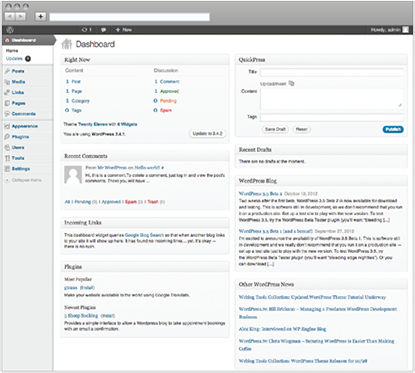
Your Turn Using what you have learned so far about Web-page design, site planning, and blogs, build your own blog. Use it to post reviews of books, films, music, and games.